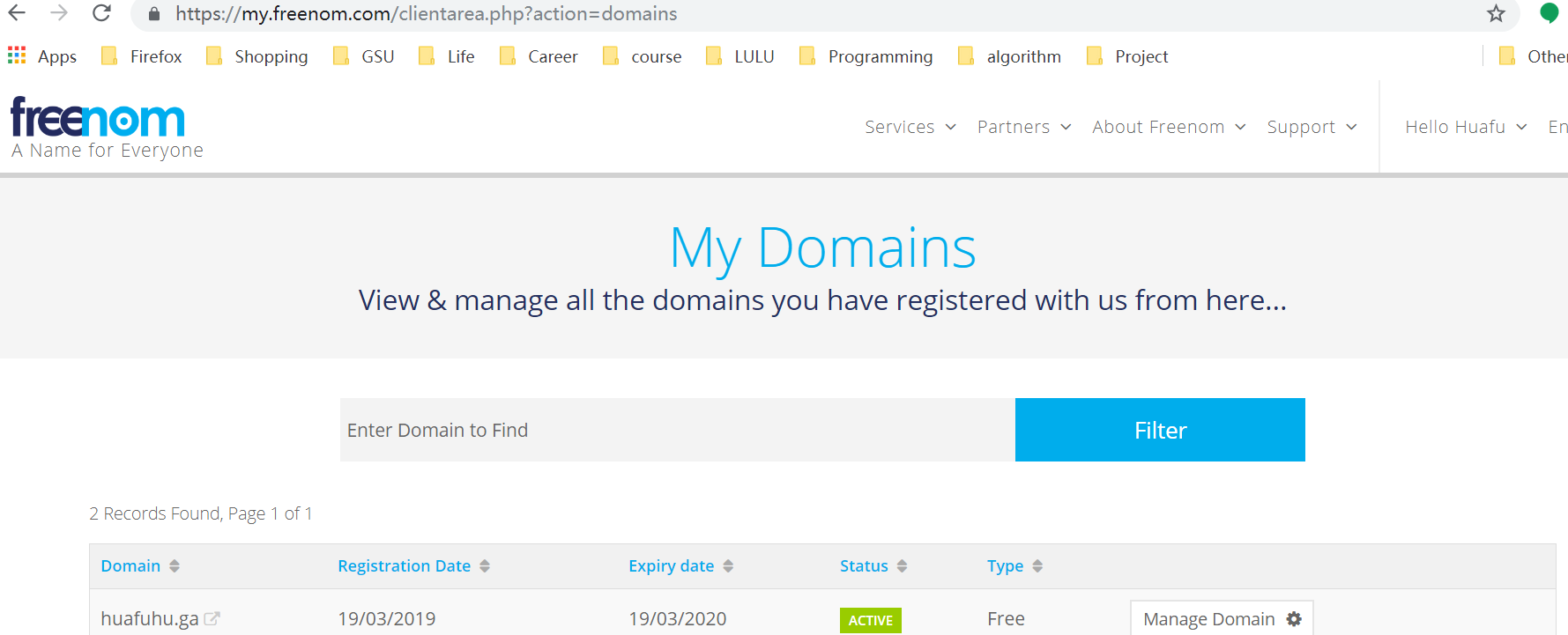
25 Jul How to connect AWS EC2 server and domain name
Step1: Go to freenom to check your domain. Click “Manage Domain”
Step2: Go to Name Server setting. Click “Management Tools/NameServers”
Step3: fill the Name Server as the same in AWS Route 53
Step4: Go to AWS Rount 53
Step5. Fill EC2 Elastic IP to www.huafuhu.tk. Then add huafuhu.tk connect to www.huafuhu.tk
Step 6: Setting a EC2 Server
Step7: Connect Elastic IP to EC2 Server
Step8: Setting Security Group. If you only want to ping working, it needs to add ‘All ICMP –Ipv4’ to all IP address.


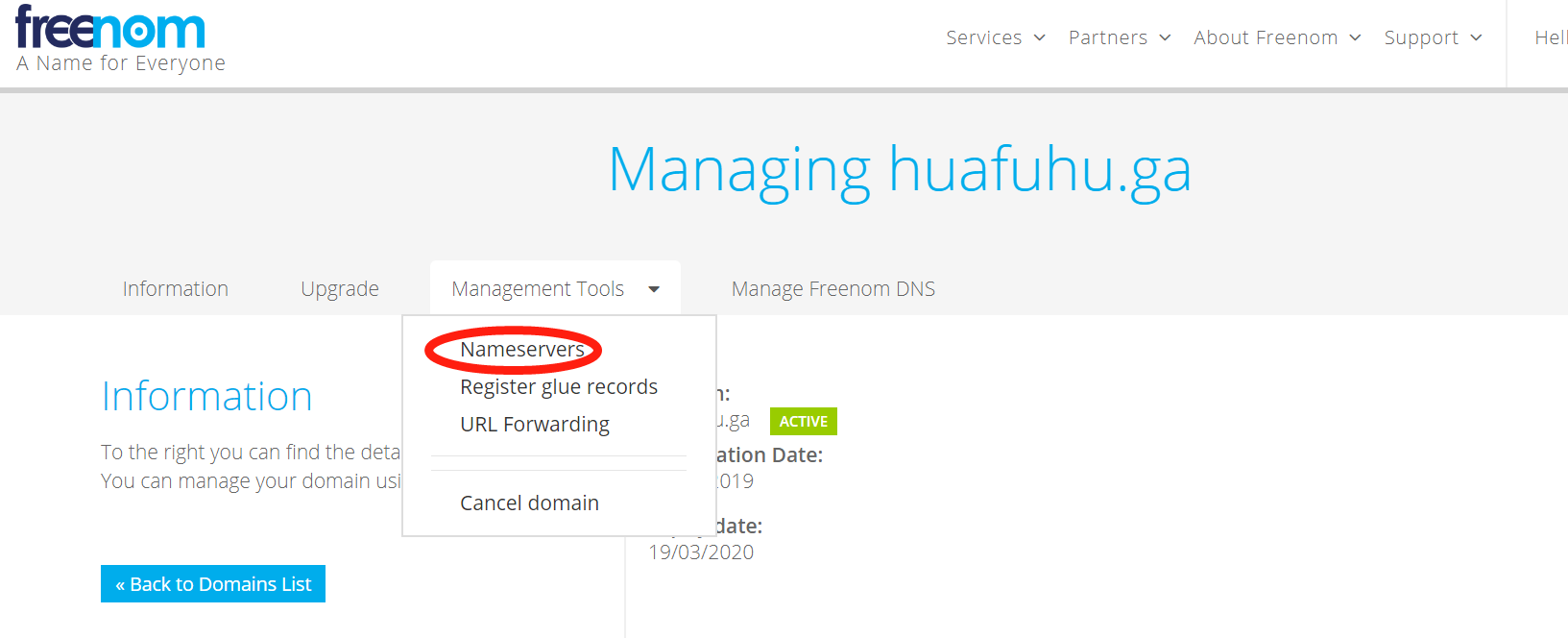
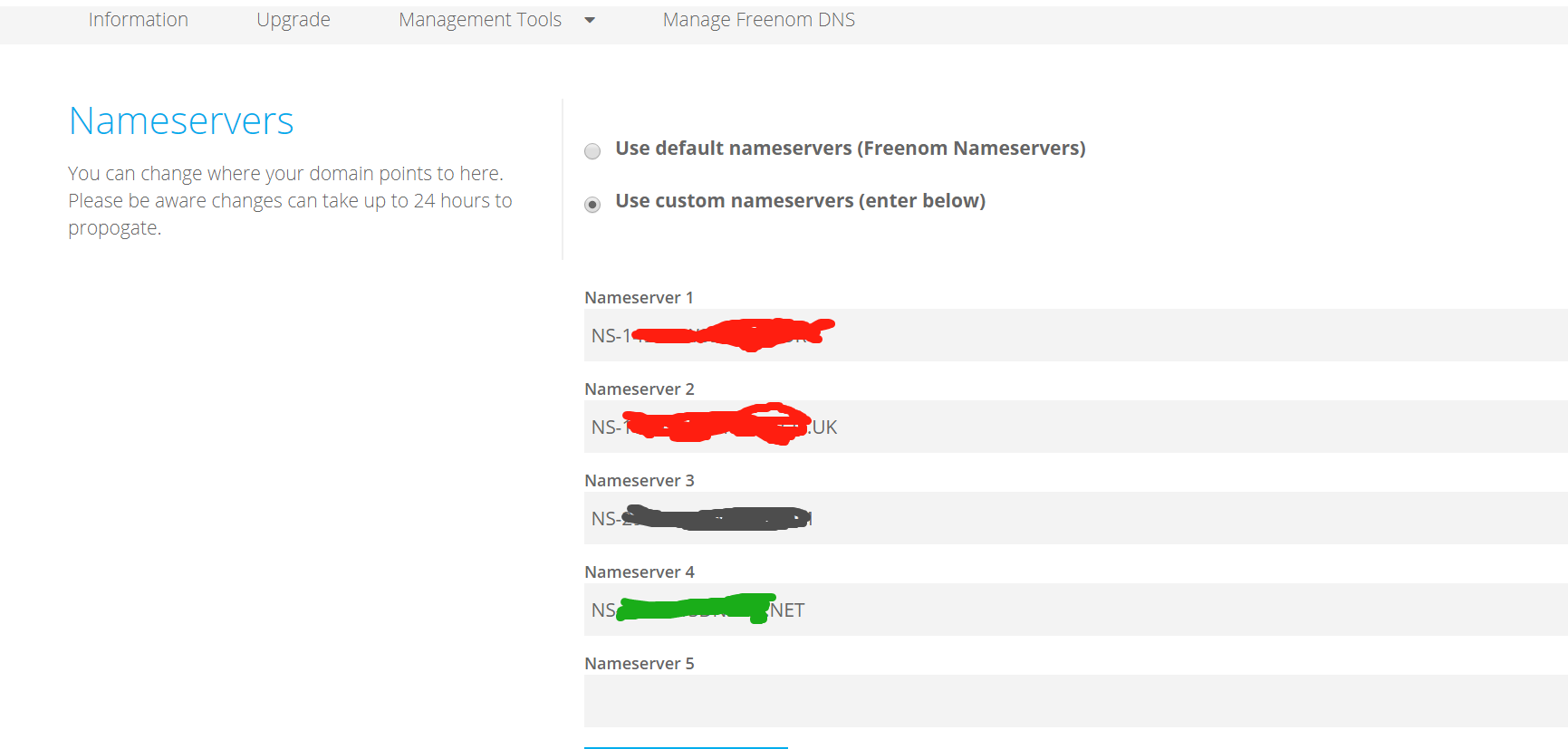
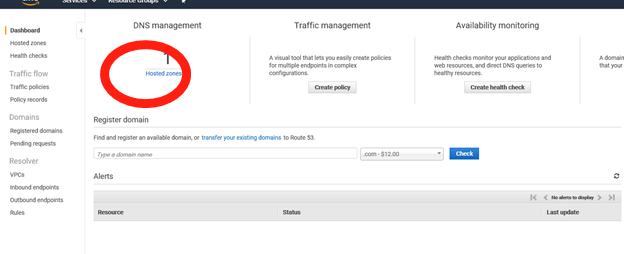
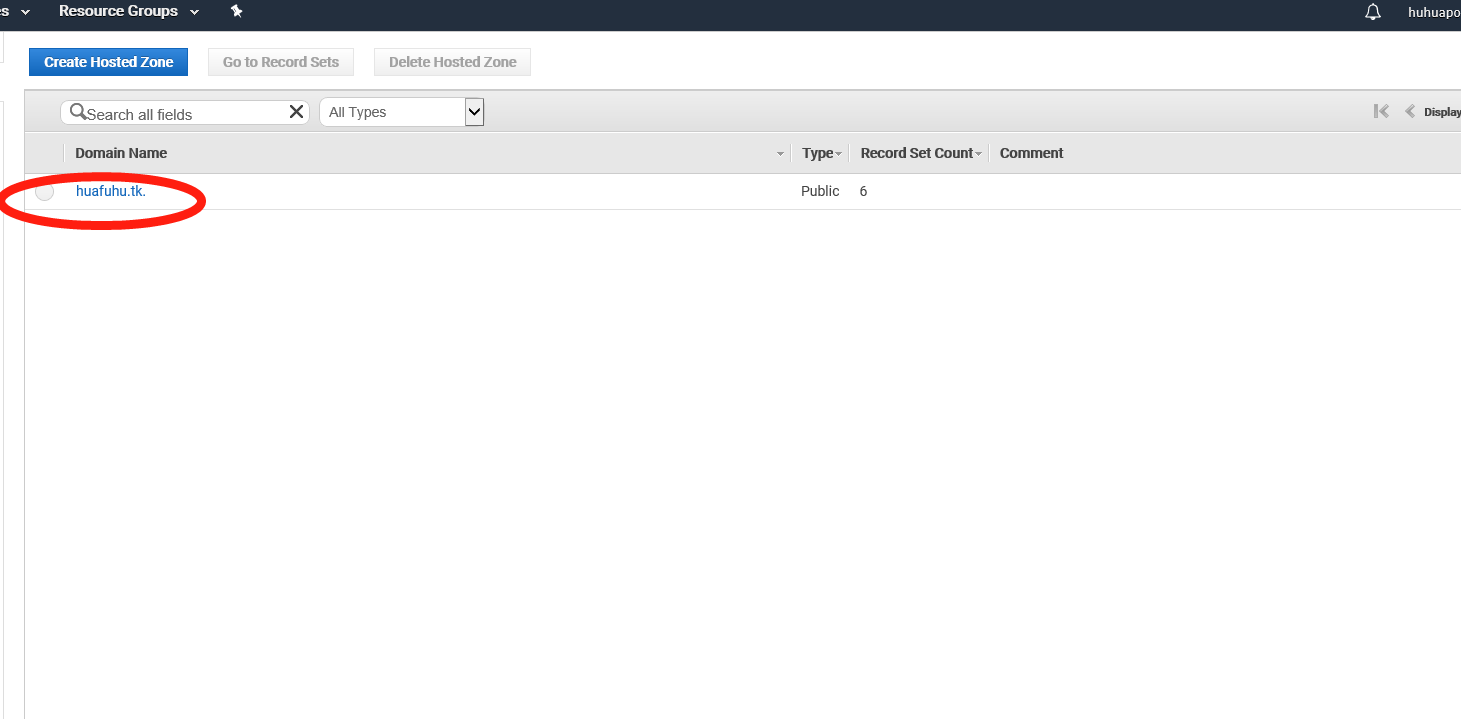
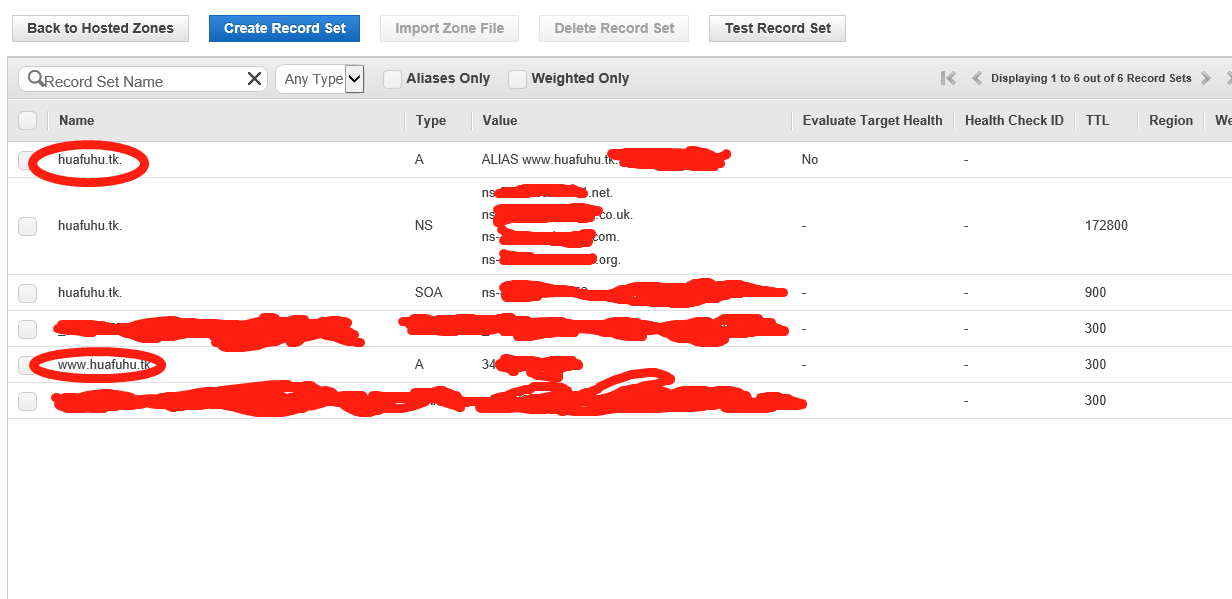
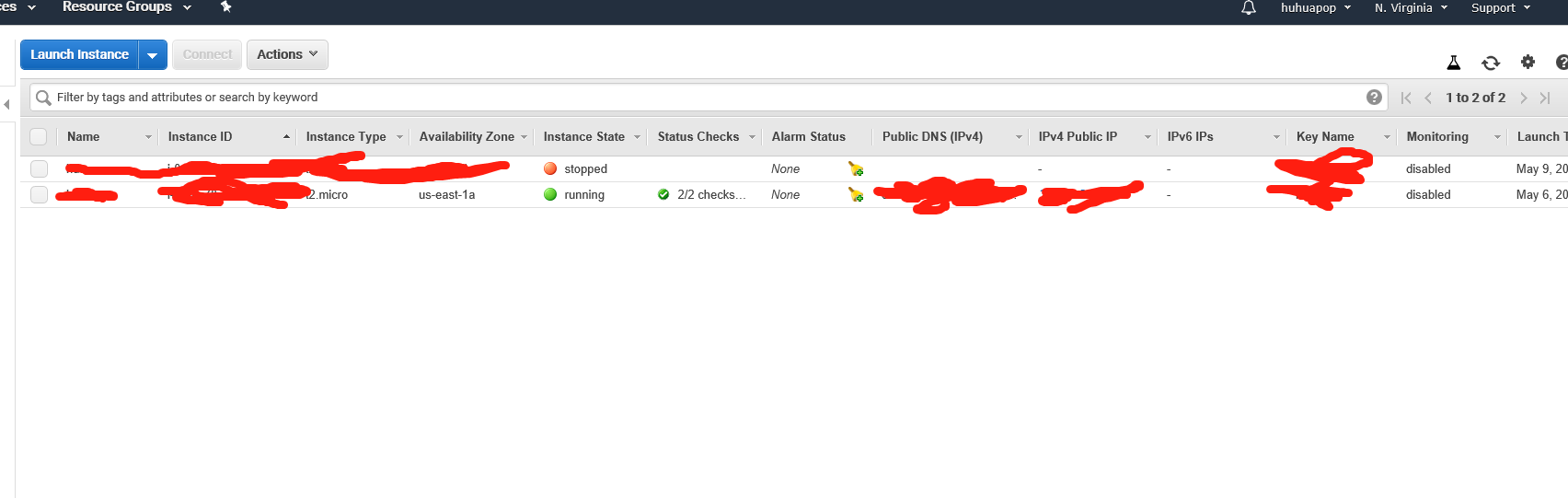
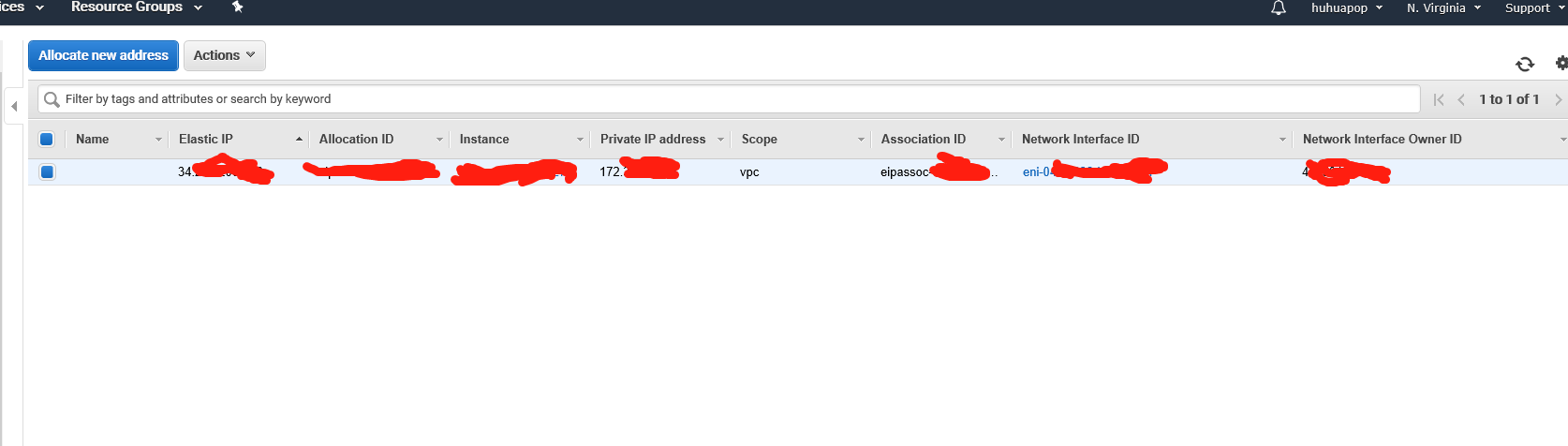
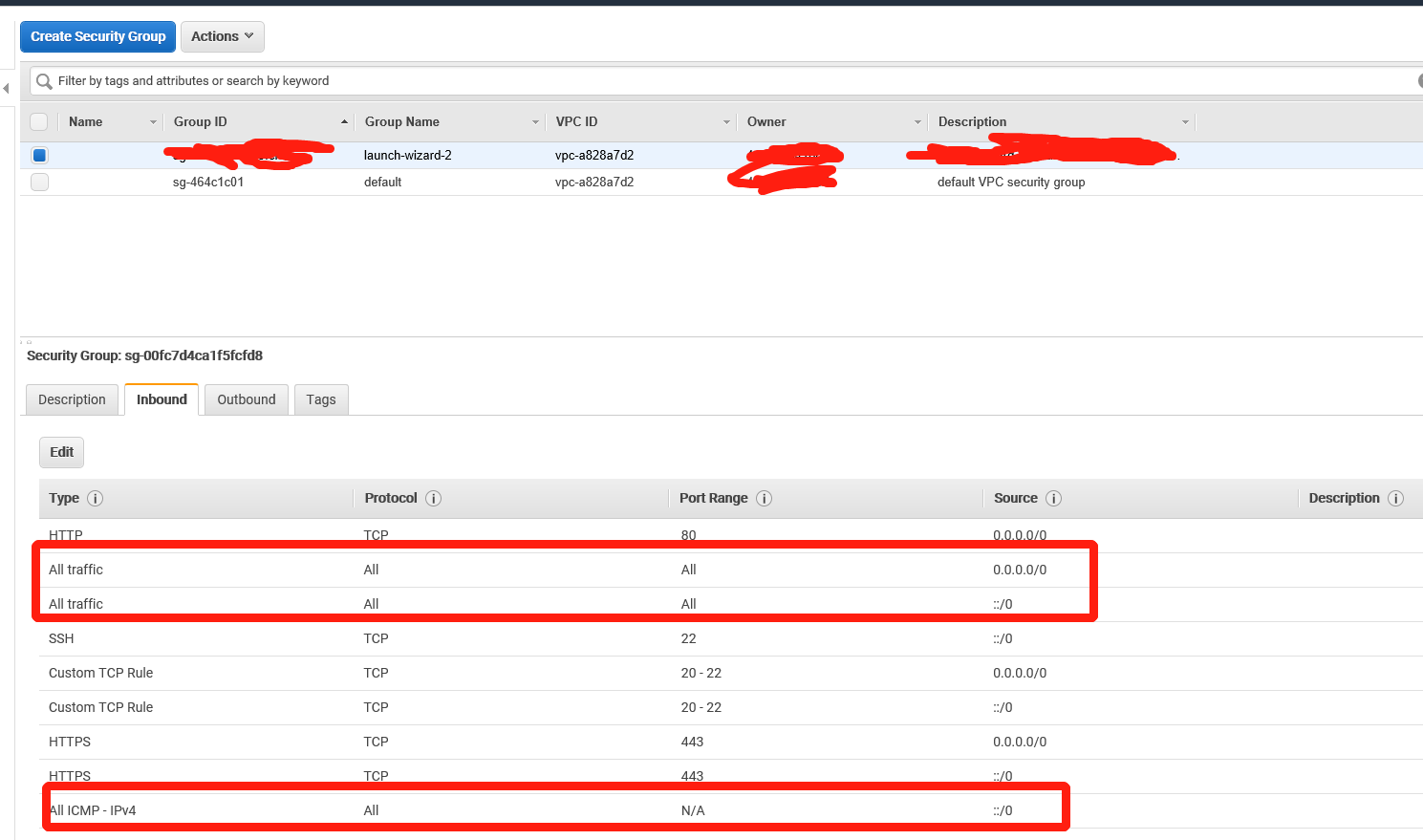
No Comments